Kyle Turner: The Rabbitohs legend who never forgot his roots
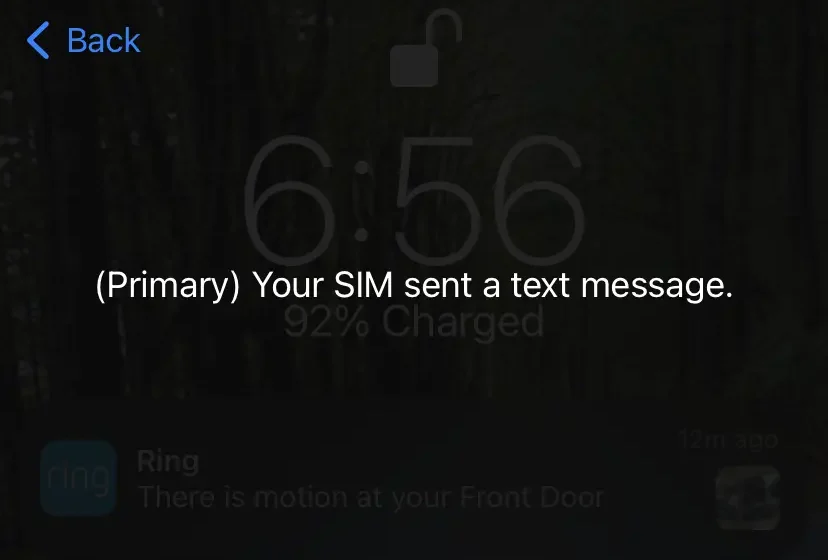
What does ‘Your SIM sent a text message’ mean?
Australians who use a dual-SIM smartphone often experience a strange notification on their phone that says, ‘Your SIM sent a text message’. This message might come across as a bit odd or worrying to many Aussies. But there is no need to worry, as this is a more common message than you think. This article offers a comprehensive guide for Aussies to understand what this notification means, why it appears, and how to fix it.
Meaning of ‘Your SIM sent a text message’
The notification ‘Your SIM sent a text message’ usually shows that the SIM card is trying to communicate with the carrier. It frequently appears on an iPhone (particularly dual-sim models) during the carrier settings update or due to a transient network problem. Common scenarios include:
- Updates of carrier settings: The SIM contacts the network to acquire new configurations.
- iMessage or turning on FaceTime: A quiet text might be sent overseas to get these services up and running.
- Network registration: The SIM pings the carrier after interchanging or restarting, sometimes.
Why does this notification appear on your phone?
The following are the few common reasons why the notification Your SIM sent a text message appears on Australians’ phones:
1. Dual-sim devices
If your phone has two SIM slots and you have designated one of the slots as the ‘Primary’, your phone may send a silent message to check network capability or enable features like SMS or mobile data roaming.
2. Carrier updates or Services
A silent text message is sent by some mobile carriers in Australia to confirm the SIM card functionality. This often occurs after a system update, roaming session, or change in mobile plan.
3. iMessage or activation of FaceTime
When activating iMessage or FaceTime, iPhones send a hidden message to Apple servers for verification. This might activate the ‘Your SIM sent a text message’ notification, particularly when changing devices or inserting a new SIM.
How to fix the this notification on an iPhone?
Australians can take help from the following tips to manage this notification:
1. Update the carrier settings
Open settings, and then go to general, and then go to the about section to update the carrier settings. If your phone screen displays a carrier update, tap Update.
2. Restart the phone
The notification like ‘Your SIM sent a text message’ often disappears just by restarting the phone, and can stop the hidden message loop.
3. Activate or deactivate airplane mode
Toggle airplane mode for about 10 seconds and then off. It is the best tip to fix the ‘Your SIM sent a text message’ problem and can help to refresh the network settings.
4. Reset network settings
Sometimes, resetting the network settings can help fix this notification issue. But it should be remembered that doing this will delete all the mobile, VPN, APN, and Wi-Fi settings. Reset the network settings by:
- Head into your phone’s settings, then tap on General to keep going.
- Now choose Transfer or Reset iPhone.
- Now click on the option, Reset.
- Finally, select Reset Network Settings.
5. Eject and reinsert the SIM card
This notification issue might appear when there is some communication between the iPhone and the carrier. So, the easiest fix is to pop the SIM card out and slot it back in—usually sorts the notification out straight away.
6. Update the iOS version
Sometimes, the notification is shown when you update to some iOS version. Updating to the next version of iOS may resolve the issue.
7. Turn off Wi-Fi calling
This popping-up message can also be fixed by disabling Wi-Fi calling on the phone, and it can help to stop this type of notification.
8. Call your carrier
If the message persists, contact your carrier and tell them your problem. They will help you by telling you how to stop the message from showing up. They may disable the silent system SMS from their side.
Should Aussies be concerned about the notification?
Aussies should be conscious about the message ‘ Your SIM sent a text message’, but they should not be overly alarmed. It is a typical part of how smartphones manage network settings. However, it should be checked if:
- The notification appears frequently on the screen.
- You’ve recently switched SIMs, carriers, or devices
- You’re concerned about possible international SMS charges (as these silent messages may be billed)
You might want to check the notification if you experience these situations.
Key takeaways for Australians
Aussies should consider the following key takeaways:
- This notification is not a scam; it is a part of network updates.
- Keep an eye on your phone bill, as a silent international SMS can be charged, sometimes.
- The problem can be solved by observing regular steps, including updating the carrier settings, restarting, checking Wi-Fi calling, and many more.
- A quick contact with the carrier can help prevent the notification if it appears frequently.
Final thoughts
In short, the message, ‘Your SIM sent a text message’ might be disturbing nd annoying, but it is a normal part of how modern smartphones interact with mobile networks. Australians using dual-sim devices or switching phones frequently see the texts. You can fix this notification just by following the steps mentioned above. Contact your carrier if this text persists. Still being conscious about the cause helps you to manage the notification properly and avoid unnecessary charges.

